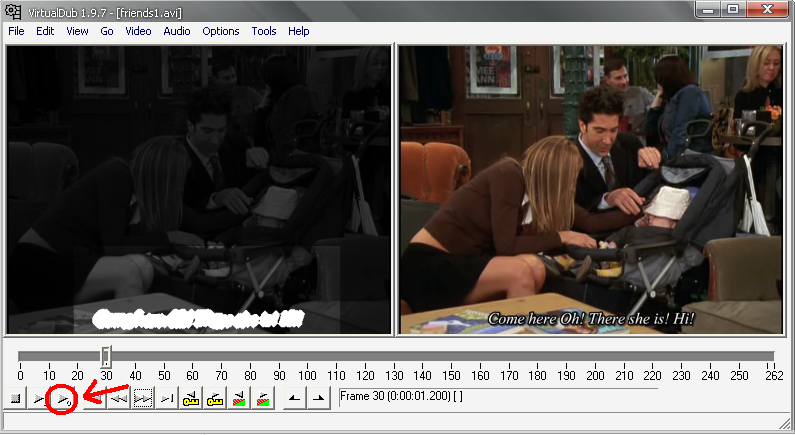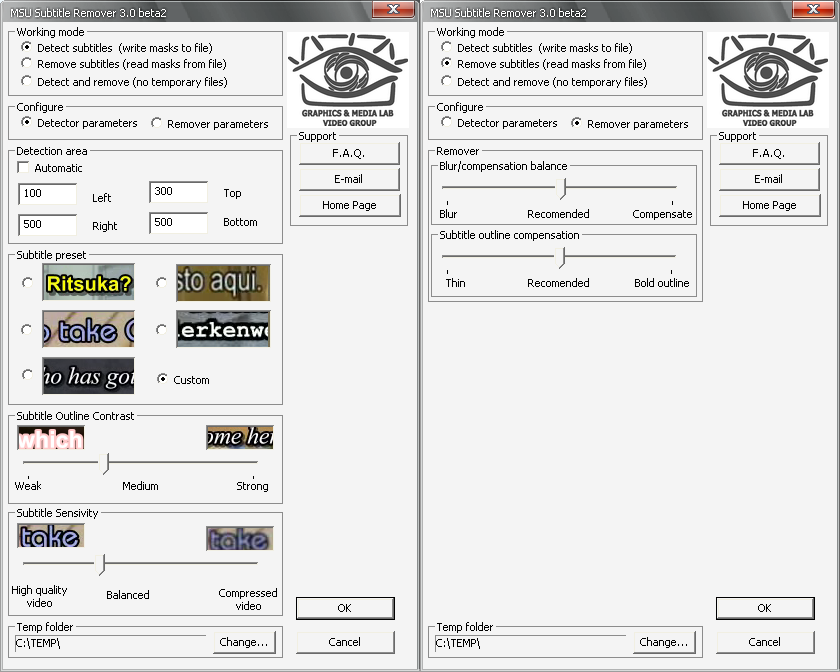Project, ideas: Dr. Dmitriy Vatolin
Version 1.2 (MSU Subtitle&Logo Remover): Dmitriy Kulikov
Version 2.0b (MSU Subtitle Remover): Dmitriy Kulikov, Sergey Putilin
Version 3.0beta2 (MSU Subtitle Remover): Dmitriy Kulikov, Sergey Putilin, Yuriy Berdnikov
How to remove subtitles - step-by-step
Settings
The view of settings window:
Processing mode selection
Subtitles detector parameters
Subtitle remover parameters
Blur/Compensation balance - Blur threshold. If you decrease this parameter it could lead to better subtitles removal on scene changes but decrease the quality of removal for another cases
Subtitle outline compensation -If subtitles have "weak" edges (i.e. half-transparent shadow or glow), some pixels from subtitle edges could be losed. Morphological operation "Dilation" is used for removing this artefacts. Lower values means less dilation count and some pixels can be leaved by remover. Higher values means losing of "non-subtitle" pixels.
Support
F.A.Q. - Frequently asked questions
Email - Write us a letter!
Home Page - Filter home page
| E-mail: |
 |
RETURN TO FILTER PAGE
Last updated:
28-May-2025
Server size: 8069 files, 1215Mb
(Server statistics)
Project updated by
Server Team and
MSU Video Group
Project sponsored by YUVsoft Corp.
Project supported by MSU Graphics & Media Lab